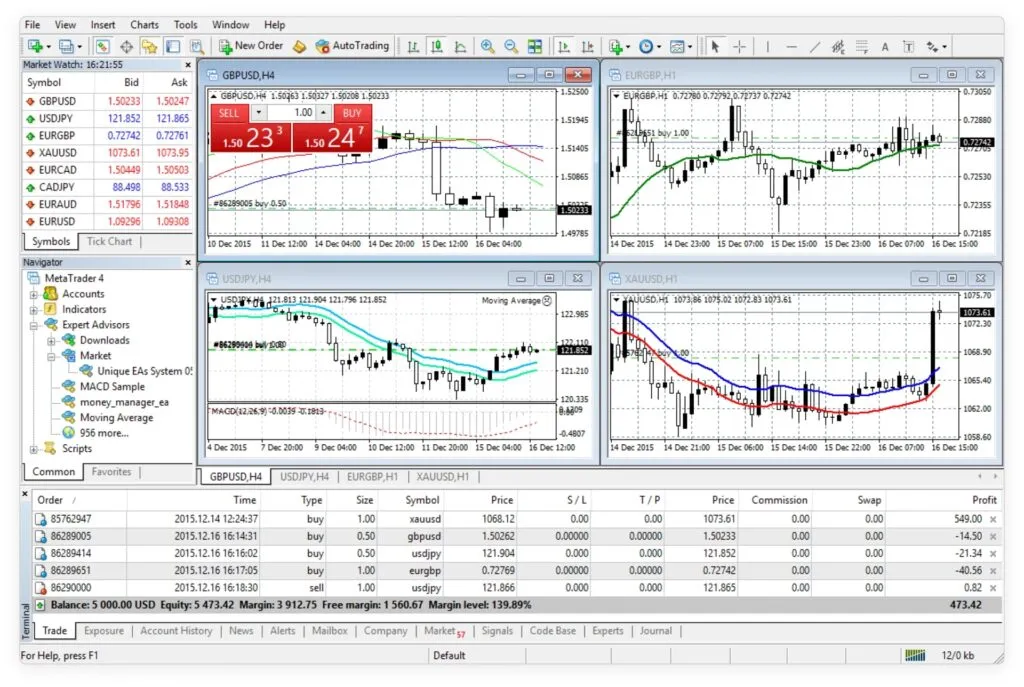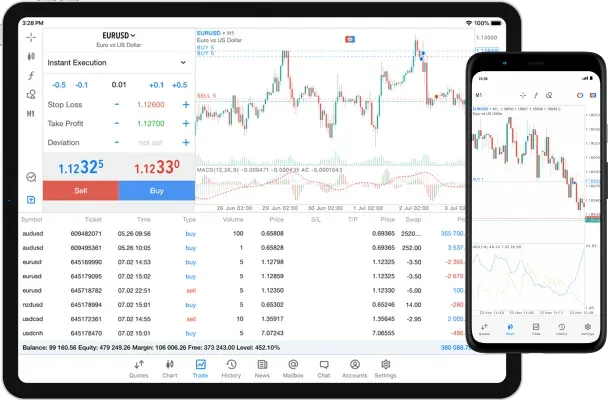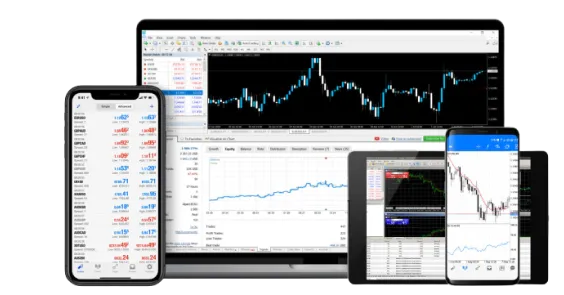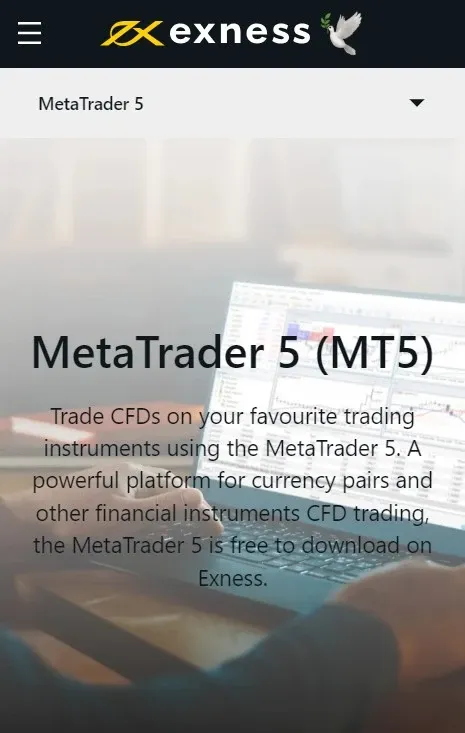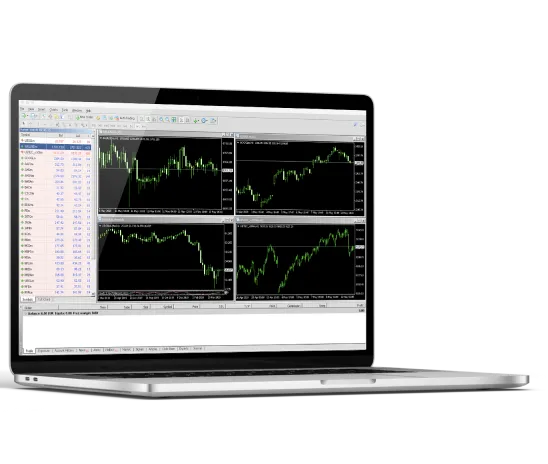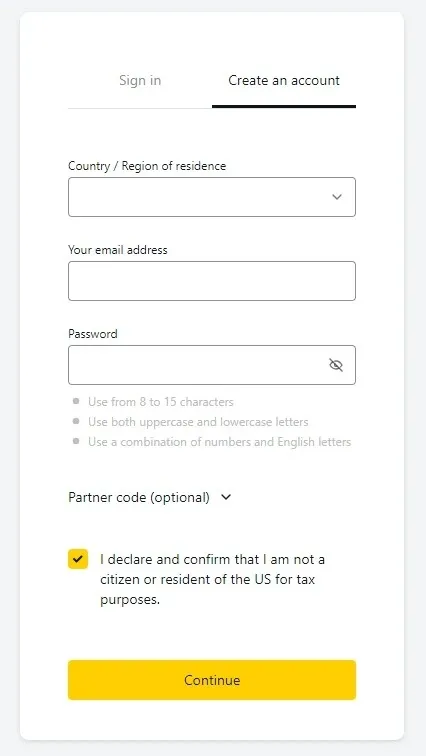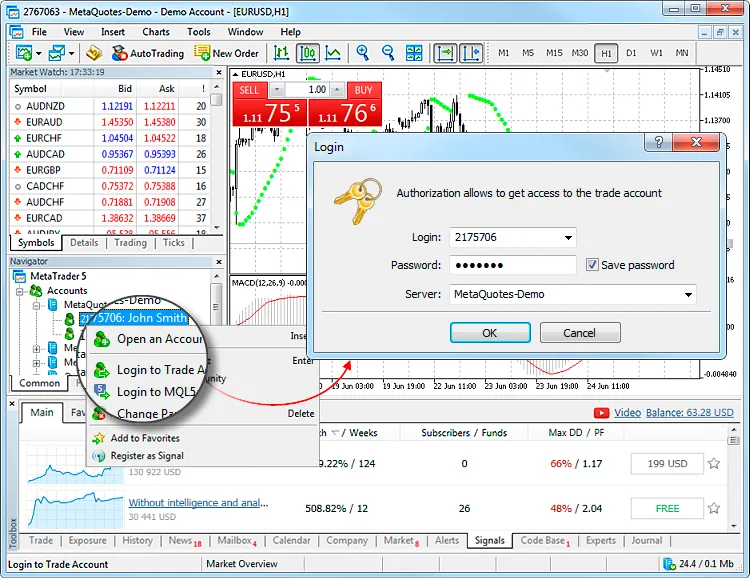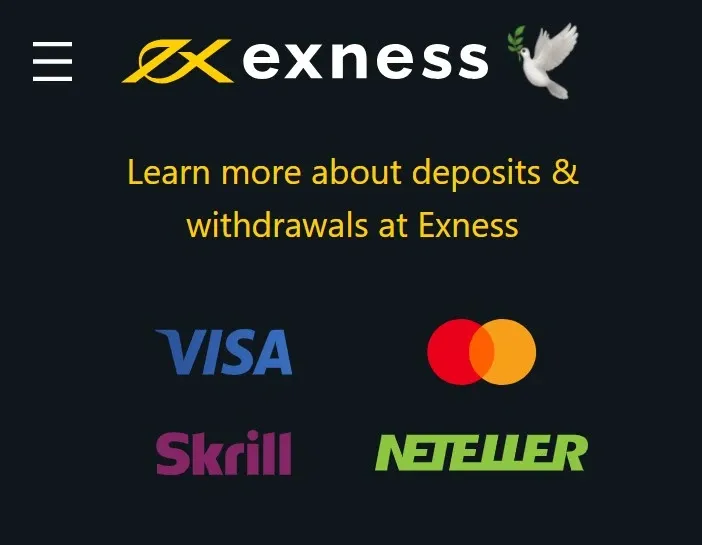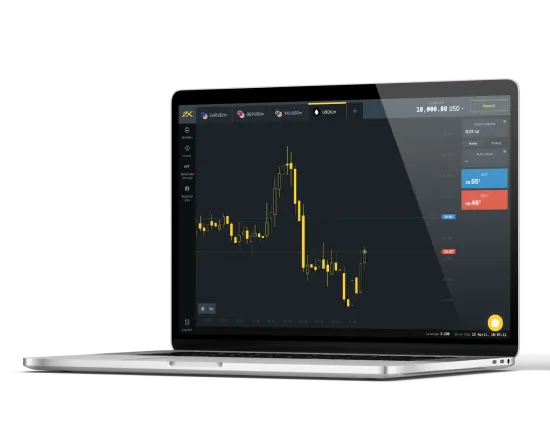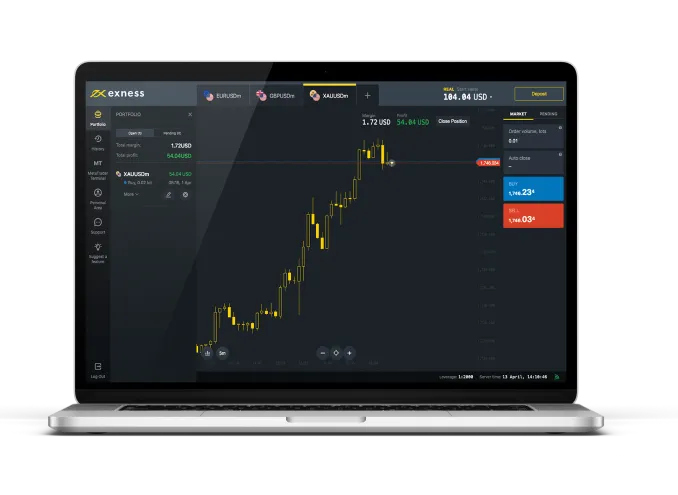What is Exness MT5?
Exness MT5 is a comprehensive platform that caters to various trading needs. Beyond Forex, it allows trading in options, futures, and stock markets. It’s equipped with features that traders appreciate: real-time price feeds, up-to-the-minute news, a plethora of indicators, and auto-trading capabilities. Central to its design is the MQL5 programming language, enabling traders to craft their own Expert Advisors (EAs). Think of EAs as trading auto-pilots that function around the clock without constant input from the user.
One standout feature of Exness MetaTrader 5 is the wide array of order types it accommodates. Users can swiftly place buy or sell orders, set up orders for future actions, and so on. The platform seamlessly supports varied trade completion methods, and its suite of indicators and analytical tools are exhaustive, aiding traders in making informed decisions. Moreover, for those keen on automation, it provides robust means to design and implement trading strategies.
Exness MetaTrader 5 also provides additional ways to analyze financial markets, including more timeframes, more indicators, and more tools. It has a built-in economic calendar that contains all the major economic events that could impact the financial markets. You can also use social trading features to follow other successful traders and copy their trades.
Downloading Exness MT5: Steps for Different Devices
Downloading Exness MT5 is a straightforward process regardless of the device you’re using. Here are the steps for different devices:
MT5 for PC
- Visit the official Exness website.
- Go to the “Platforms” section and pick “MetaTrader 5.”
- Click on “Download MT5 for PC.” It should start downloading.
- After it’s downloaded, find the installation file in your Downloads folder.
- Give the installation file a double-click to start setting it up.
- A window will pop up. Click “Next” to continue.
- Take a moment to read and agree to the license terms, then click on “Next.”
- Choose where to install it or leave it as is, then click “Next.”
- Select a name for the program group in the Start menu, then click “Next.”
- Review your choices and click “Next” to start installing.
- Wait for it to finish, then click “Finish.”
- You can now open MT5 from your desktop or Start menu.
MT5 for PC gives you all the tools you need for advanced trading, including technical analysis and automated trading.
MT5 for Android
- Open Google Play Store on your Android device.
- Tap the search bar at the top and type in “Exness MT5.”
- From the search results, tap on the Exness MT5 app.
- Tap “Install” to get and install the app.
- Once it’s installed, tap “Open” to start it.
- Log in with your Exness account or create one if you don’t have it
Exness MT5 on Android lets you trade from anywhere on your phone or tablet and provides market data, charts, and trading tools.
MT5 for iOS
- Open the App Store on your iOS device.
- Tap the search icon at the bottom and search for “Exness MT5.”
- From the search results, tap on the Exness MT5 app.
- Tap “Get” to download and install the app.
- After it’s installed, tap “Open” to launch it.
- Log in with your Exness account or create a new one if needed.
The iOS version of Exness MT5 offers various order types, account monitoring, trade history, and easy trading from your iPhone or iPad.
MT5 for MAC
- Visit the official Exness website.
- Head over to the “Platforms” section and choose “MetaTrader 5.”
- Click on “Download MT5 for Mac.” It will start downloading.
- Once it’s downloaded, find the installation file in your Downloads folder.
- Give the installation file a double-click to kick off the setup.
- A setup window will appear. Click “Continue” to proceed.
- Read the license agreement, accept it, and then click “Continue.”
- Choose where to install MT5 or leave it as is, then click “Continue.”
- Check your preferences and click “Install” to start the setup process.
- Wait for the installation to finish, then click “Close.”
- You can now open MT5 from your Applications folder.
MetaTrader 5 for MAC allows you to trade comfortably on your Apple computer, offering all the features you need for efficient trading.
Getting Started with Exness MT5
Getting started with Exness MetaTrader 5 involves a few key steps: creating an Exness account, logging into MT5, adding funds to your account, and making your first trade. Here’s a detailed guide on how to do each:
Creating an Exness Account
Creating an Exness account is the first step towards trading with Exness MT5. This process involves providing some basic personal information and agreeing to the terms and conditions of the platform.
- Visit the official Exness website.
- Press the “Register” button, typically found in the top right section of the page.
- You’ll need to enter basic details like your name, email address, and contact number.
- Set a strong password for your account.
- Review and agree to the terms, then hit “Register”.
- You’ll receive a confirmation email. Click on the link in the email to verify your account.
Logging into MT5
Once you have created your Exness account, you will need to log into the MT5 platform. This is where you will conduct your trading activities.
- Open the MT5 platform on your device.
- Click on “File” in the menu bar, then select “Login to Trade Account”.
- Enter your Exness account credentials (the ones you set when you registered).
- Select the server provided by Exness (you can find this information in the email you received after registration).
- Click “Login”.
Adding Funds to Your Account
After logging into MT5, you will need to add funds to your account. These funds are what you will use to make trades on the platform.
- Log into your Exness Personal Area.
- Navigate to the “Deposit” section.
- Choose your desired payment option from the available choices.
- Enter the amount you wish to deposit and any other required information, then click “Confirm”.
- Follow the guidelines given for your selected payment option.
Making Your First Trade
- Open MT5 and log in if you haven’t already.
- In the “Market Watch” window, select the asset you want to trade.
- Right-click on it and select “New Order”.
- In the order window, set the type of order, volume of trade, and Stop Loss/Take Profit levels if needed.
- Click “Place Order”.
Remember, trading involves risk and it’s important to understand these risks before starting trading operations.
Using Exness MT5
Exness MetaTrader 5 (MT5) is a revolutionary, multi-asset trading platform that provides superior tools for comprehensive price analysis, use of algorithmic trading applications, and copy trading. This platform is designed to enhance your trading experience by providing more features and capabilities compared to its predecessor, MetaTrader 4 (MT4).
Tools and Features
Exness MT5 is equipped with over 80 technical analysis tools and advanced charting capabilities that can help you analyze the price dynamics of financial instruments. The platform offers 21 timeframes for charting, ranging from one minute to one month, allowing you to fine-tune your analysis and identify market trends.
One of the key features of MT5 is the Market Depth function. This feature provides real-time information about the market’s liquidity by displaying the volume of buy and sell orders at different price levels. It allows traders to see the supply and demand at different prices and make informed decisions based on this data.
The platform also supports automated trading through Expert Advisors (EAs). EAs are programs that allow the automation of analytical and trading processes. They can open and close trades based on predefined parameters, making it easier for traders to implement their strategies.
Moreover, Exness provides a comprehensive news feed and economic calendar directly on the platform. These features help traders stay updated with important financial news and economic events that could impact their trading.
Trading Tips and Techniques
Trading with Exness MT5 requires a strategic approach. Here are some tips to help you maximize your trading experience:
- Leverage technical indicators: The platform offers a wide range of technical indicators like Moving Averages, Bollinger Bands, MACD, RSI, and more. These indicators can assist you in spotting trends and potential points for entering and exiting trades.
- Use Expert Advisors (EAs): EAs can automate your trading strategies. They can execute trades based on predefined parameters, eliminating the need for manual intervention.
- Practice risk management: Always set stop-loss and take-profit levels for your trades. This will help you manage your risk effectively.
- Stay updated with market news: Use the integrated news feed and economic calendar to stay updated with important financial news and economic events.
- Use demo accounts: Before starting live trading, practice your strategies on a demo account. This will help you understand the platform better without risking real money.
Finding Help and Support
Exness strongly backs its MT5 users. If you face issues or need guidance on specific functions, reach out to the Exness support team through live chat or email. They’re ready 24/7 to address any queries or challenges you face.
But there’s more. Exness goes beyond just support. They offer learning tools like webinars, how-to videos, articles, and walkthroughs to deepen users’ understanding of the platform and hone their trading skills. These materials span from trading fundamentals to expert techniques.
Always keep in mind, consistent learning drives trading success. Stay updated with market shifts, fine-tune your trading tactics, and always ask for help when required. Exness stands by you throughout your journey.
Frequently Asked Questions
How Do I Log into MT5?
Logging into MT5 involves opening the MT5 platform, clicking on ‘File’ in the top menu, and then selecting ‘Login to Trade Account’. You’ll need to enter your trading account’s login credentials, which include the account number and password, as well as the server name.