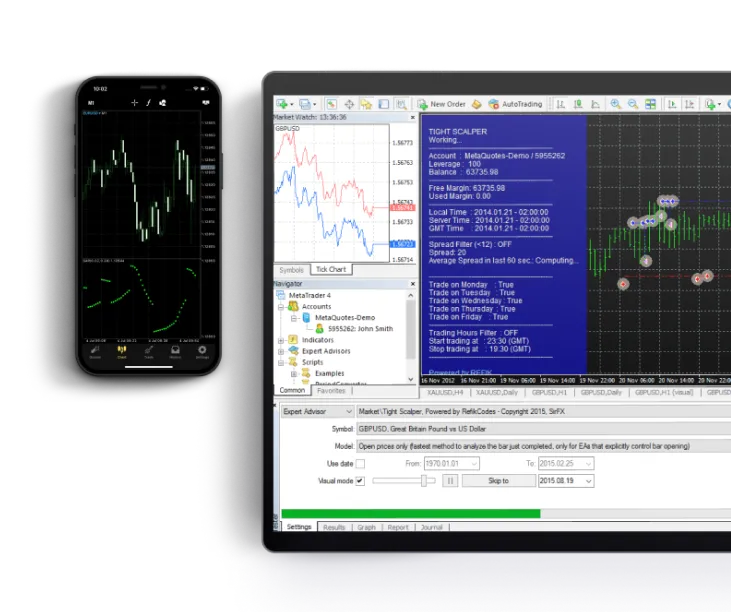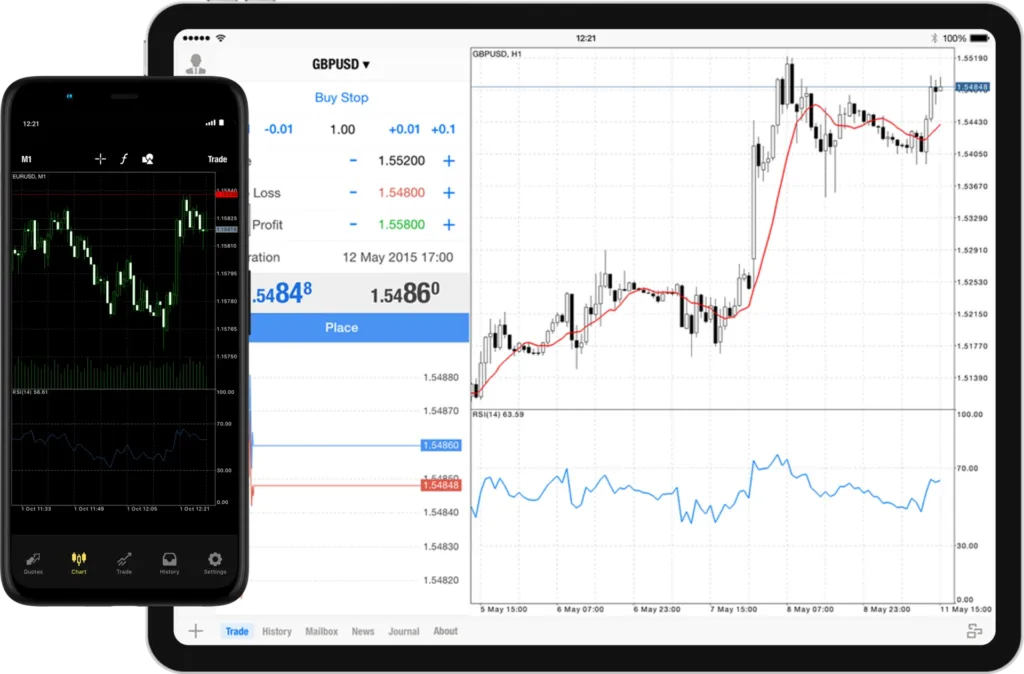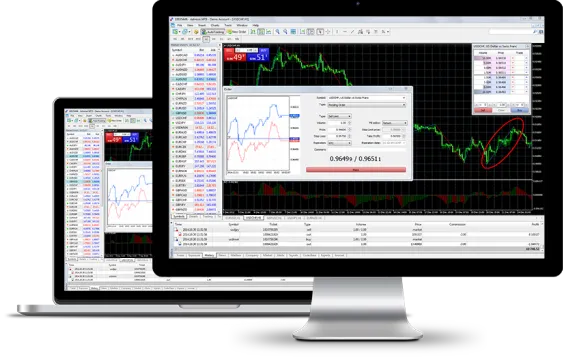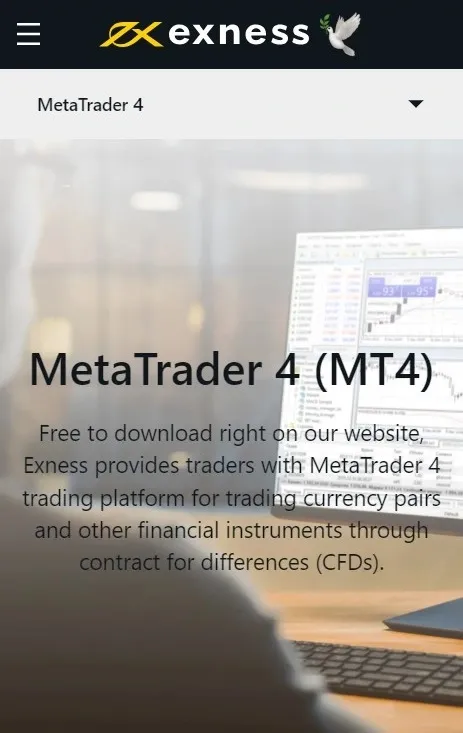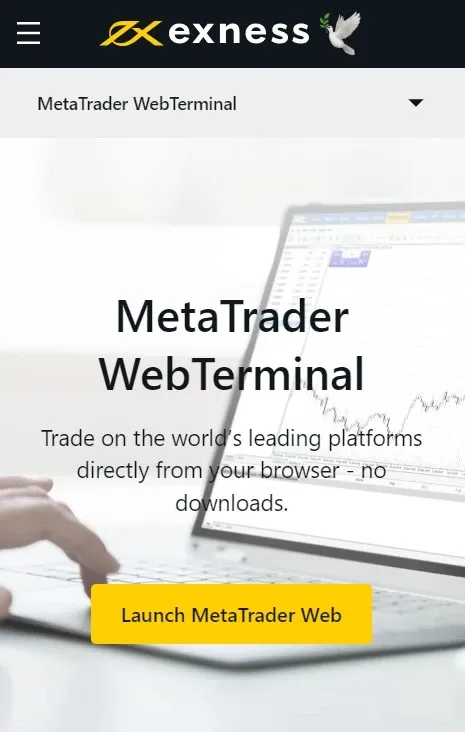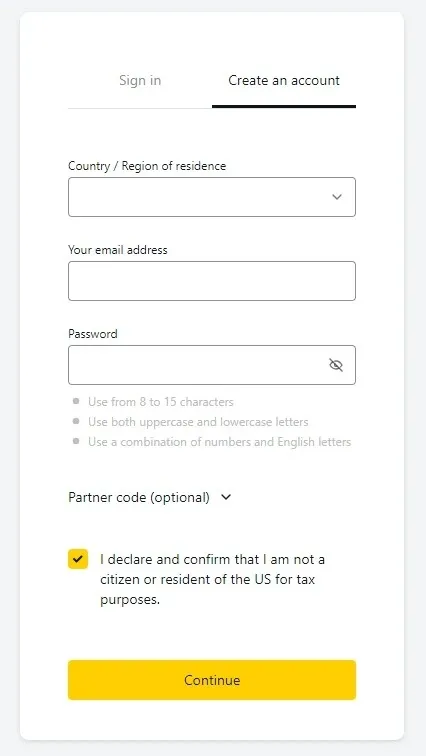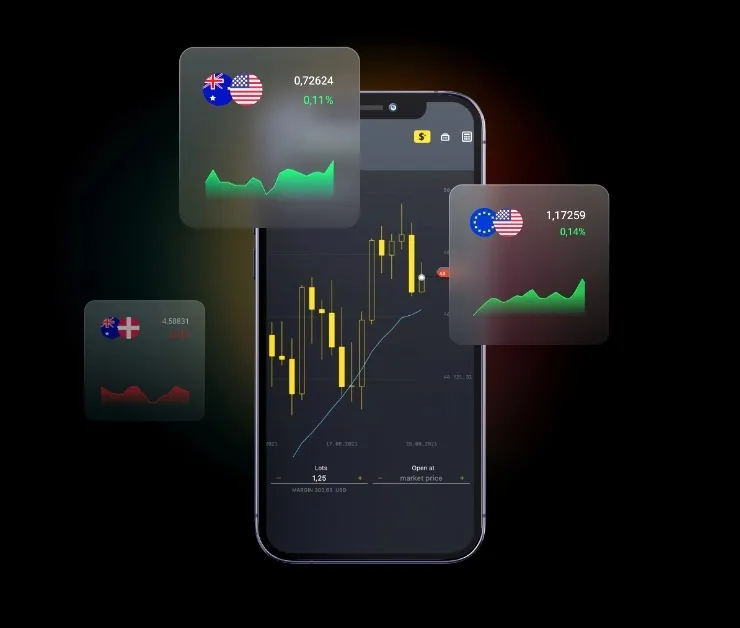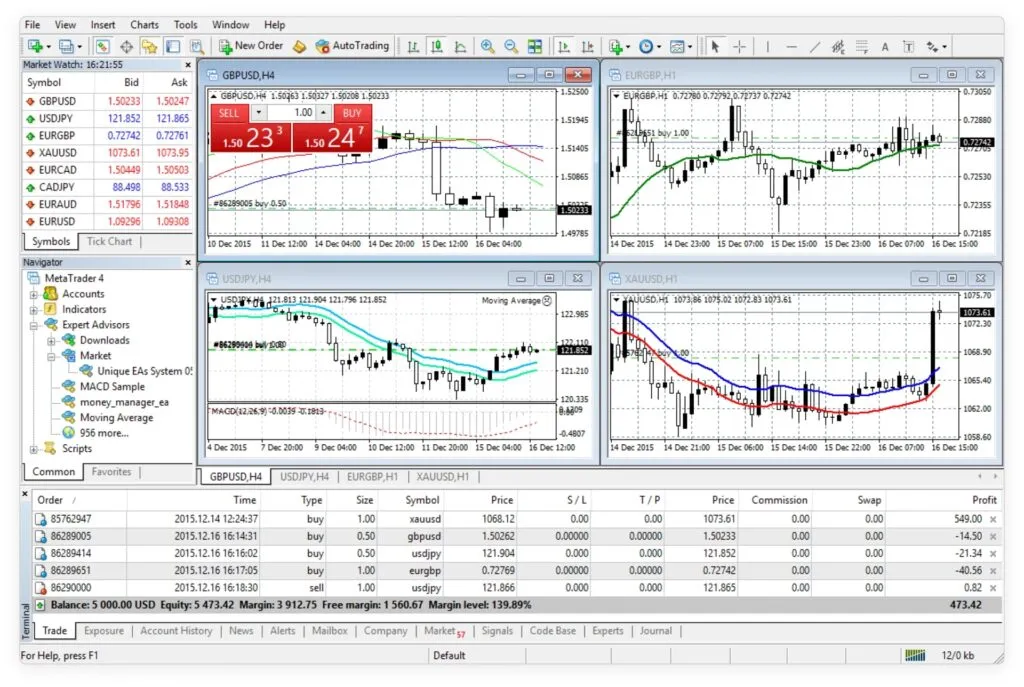Introduction to MetaTrader 4
MetaTrader 4, often abbreviated as MT4, has established itself as a cornerstone in the realm of online trading. Introduced by MetaQuotes Software in 2005, this platform swiftly captured the attention of traders globally due to its innovative features and reliable performance.
MT4 provides an intuitive environment tailored for both beginners and seasoned traders. With a suite of powerful trading and analytical tools, it facilitates efficient trading in various markets including forex, commodities, and indices. Its unique capability to support automated trading through expert advisors (EAs) sets it apart from many platforms, enabling users to craft customized trading strategies.
Several brokers have incorporated MT4 into their offerings, and among them, Exness stands out. Through Exness MT4, traders can experience a blend of smooth user experience combined with the robust functionality. This collaboration ensures that users not only have access to the MT4 platform but also receive unparalleled support and resources from Exness.
Why Choose Exness MT4 Platform?
When it comes to trading platforms, Exness MT4 emerges as a prime choice for both beginners and experts. Here’s why:
- Broad Spectrum of Instruments: Exness MT4 encompasses over 120 currency pairs, CFDs on metals, energies, indices, stocks, cryptocurrencies, and more.
- Dynamic Execution Types: Opt between Instant Execution and Market Execution, depending on your trading strategy.
- Advanced Order Options: With 6 types of pending orders, you have flexibility in trading actions.
- Detailed Charting Tools: Equip yourself with diverse chart types, technical indicators, and analytical objects for nuanced market analyses.
- Automated Trading: Utilize Expert Advisors (EAs) to automate your trades, ensuring consistent strategy execution.
- Top-notch Security: With 128-bit encryption and SSL protocols, rest assured that your data remains secure on Exness.
- Multi-Device Accessibility: Whether you’re on a PC, Mac, or mobile, Exness is available for your convenience. Plus, experience seamless trading with the Exness MT4 WebTerminal and MultiTerminal options.
For a more detailed comparison, refer to the table below:
| Characteristic | Description |
|---|---|
| 📄 Instruments | Over 120 currency pairs, CFDs on metals, energies, indices, stocks, cryptocurrencies, etc. |
| 🔄 Execution types | Instant Execution and Market Execution |
| ⏳ Pending orders | Buy Stop, Sell Stop, Buy Limit, Sell Limit, Take Profit, Stop Loss |
| ⚖️ Leverage | Up to 1:Unlimited for currency pairs and 1:2000 for other instruments |
| ↔️ Spreads | From 0.3 pips on Standard accounts to 0 pips on select accounts |
| 💲Commission | Variable, starting from $3.5 per lot on certain accounts |
| 💰 Minimum deposit | Ranges from $1 for Standard Cent accounts to $200 for others |
| 📐 Lot sizes | From 0.01 (micro lot) to Unlimited, depending on the account type |
| 🛑 Margin call/Stop out | Varies by account type, e.g., 60%/0% on Standard Cent |
| 🌍 Trading platforms | MT4 for desktop, web, mobile, and multiterminal |
| 📊 Charting tools | Comprehensive options, including 3 chart types and 30 built-in technical indicators |
| 🤖 Automated trading | Supported via Expert Advisors (EAs) and MQL4 |
| 🔒 Security | Ensured with 128-bit encryption and SSL protocols |
By offering a rich feature set and ensuring reliability, Exness stands out as a leading choice for traders worldwide.
Installation Guide for Exness MT4
Enhance your trading experience by downloading and installing Exness MT4, a free and powerful platform available for both PC and Mac. Follow the steps below for a smooth setup.
How to Download for PC
- Visit the Exness website: Access the official Exness website from your PC.
- Hover over ‘Platforms’: Located at the top of the main page.
- Select ‘MetaTrader 4’: From the dropdown menu, click on the ‘MetaTrader 4’ option.
- Click on ‘Download MetaTrader 4’: This will initiate the download of the exness4setup.exe file for Windows.
- Run the Installer: Once the download is complete, locate the file in your downloads folder and double-click to start the installation. Follow the on-screen instructions to complete the installation.
Installation Steps for Mac
- Visit the Exness website: Access the official Exness website from your Mac.
- Hover over ‘Platforms’: Located at the top of the main page.
- Select ‘MetaTrader 4’: From the dropdown menu, click on the ‘MetaTrader 4’ option.
- Click on ‘Download MetaTrader 4’: This will initiate the download of the exness-mt4.dmg file for Mac.
- Locate the downloaded file: Find the exness-mt4.dmg file in your downloads.
- Double-click the .dmg file: This will open a new window.
- Drag and Drop: Move the MT4 application icon to your Applications folder.
- Open MetaTrader 4: Go to your Applications folder, find MT4, and launch it. You can now log in with your Exness credentials and start trading.
Mobile Download: Android and iOS
- Navigate to ‘MetaTrader mobile Apps’ on Exness: From the main page, hover over ‘Platforms’ and select ‘MetaTrader mobile Apps’.
- Choose your version: Depending on your preference and device, select either ‘Download MetaTrader 5 Mobile’ for iOS or Android, or opt for the Android .apk version.
- Scan QR Code (optional): You can scan the QR code for your respective device to access the download page directly.
- Install the App: Follow the prompts to install the app on your device.
- Launch & Trade: Start the app, log in using your Exness account details, and begin trading.
Using the Web Terminal
- Visit Exness Website: Access the Exness website in your browser.
- Hover over ‘Platforms’: Located at the top of the page.
- Choose ‘MetaTrader WebTerminal’: From the dropdown, select ‘MetaTrader WebTerminal’.
- Click on ‘Launch MetaTrader Web’: This directs you to the web version of the MetaTrader platform.
- Log in & Trade: Use your Exness account details to log in and start trading.
Registration and Login Process
To engage in trading on Exness, it’s essential to set up an account and sign in to the platform. We’ll walk you through this straightforward process in the following section.
How to Register on Exness MT4
To create an account, simply follow these steps:
- Head over to Exness’s official website and select the ‘Sign up’ option located in the upper right-hand corner.
- Provide your country/region, email address, and a secure password. It’s crucial to acknowledge and verify that you aren’t a US citizen or resident for tax reasons. Once filled, click ‘Continue’.
- A verification code will be sent to your provided email. Input this code when prompted on the site and hit ‘Verify’.
- Well done! Your registration on Exness is complete. This grants you entry to your Personal Area, enabling you to oversee your accounts, deposits, withdrawals, among other functions.
Steps to Login to Your Exness MT4 Account
To efficiently use Exness for trading, it’s crucial to know how to link your Exness account with the MT4 platform. Here’s how you can easily do it:
- Launch the MetaTrader 4 Platform: After downloading and installing the platform, open it on your preferred device.
- Search for Exness Server: In the platform, go to ‘File’ and then choose ‘Login to Trade Account’. In the pop-up window, type “Exness” into the server field. A list of Exness servers should appear.
- Enter Your Credentials: Provide your Exness account number (or login ID) and the password that you set during the registration process on the Exness website.
- Choose the Right Server: If you’re using a demo account, ensure you select the Exness-Demo server. For real accounts, pick the Exness-Real server.
- Connect and Verify: Click the ‘Login’ button. Once connected, in the bottom right corner, you should see your connection status. If it shows ‘No Connection’, re-check your login details. If it indicates ‘Connected,’ you’re good to go.
- Begin Trading: With your Exness account now linked to MT4, you can start trading. Your account details, including balance, equity, and margin, will be displayed in the ‘Trade’ tab.
Remember, linking Exness with MetaTrader 4 allows you to enjoy the robust features of the MetaTrader platform while trading with the benefits that Exness provides. Always ensure you’re connected to the right server and that your login details are correct to maintain a seamless trading experience.
Recovering Your Password and Troubleshooting Login Issues
Forgetting a password or facing login issues can be frustrating, especially when you want to access your Exness account promptly. However, these challenges can be quickly resolved. Here’s how:
Forgot Password:
- Initiate Recovery: Go to the Exness login page and click on the “Forgot Password?” link.
- Provide Email: Enter the email address associated with your Exness account. Click ‘Next’ or ‘Submit’.
- Verify Your Identity: You’ll receive a password reset email containing a verification code or a direct link to set a new password.
- Reset and Confirm: If prompted with a code, enter it on the website. Then, set a new secure password, ensuring it meets the platform’s security criteria.
Common Login Issues:
- Server Selection: Ensure you’ve chosen the correct server type (Demo or Real) in MetaTrader 4.
- Connection Status: In MT4, the bottom right corner indicates your connection status. If it displays ‘No Connection,’ it could be a server issue or incorrect login details.
- Caps Lock: Sometimes, the login issue could be as simple as having the Caps Lock key on. Ensure it’s off when entering your password.
- Account Verification: If your account is not verified, it might prevent you from logging in. Ensure all required documents have been submitted and approved by Exness.
Other Troubleshooting Tips:
- Update Platform: Ensure you have the latest version of the MetaTrader 4 platform. Outdated software can sometimes cause login issues.
- Contact Support: If you’ve tried the above steps and still can’t access your account, it might be time to contact Exness customer support. They can provide real-time assistance and address any underlying issues you might be unaware of.
- Reinstall MT4: If the problem persists, consider reinstalling the platform. Sometimes, minor glitches can be fixed with a fresh installation.
In any situation, security should be your priority. When resetting your password, choose a strong and unique combination to protect your account from unauthorized access. Always ensure you’re logging in from secure devices and networks. If in doubt, it’s best to reach out to Exness support for tailored assistance.
Practice with Exness MT4 Demo Account
If you’re just stepping into the world of Exness or wish to refine your trading strategies without any financial risk, the Exness MT4 demo account is an ideal choice. This simulated account provides an authentic trading environment, letting you operate with fictional funds under conditions akin to a live account. It grants full access to the myriad of Exness MetaTrader 4 features, ranging from various trading tools, leverage settings, to expert advisors and indicators. This setup empowers you to evaluate your trading prowess and understand areas of improvement.
Here’s a concise guide to getting started with the Exness MT4 demo account:
- Access your Personal Area on Exness, navigate to ‘My accounts,’ and then opt for ‘Open New Account’.
- Decide on the account type you’d prefer (e.g., Standard or any of the Professional ones) and proceed with ‘Try Demo’.
- When inputting account details, ensure you select the MT4 trading platform. Set an account password and then click ‘Create an Account’.
- An email containing your account credentials and server specifics will be dispatched to you. This data is also retrievable from the ‘My Accounts’ section in your Personal Area.
- At this stage, you’re free to download the Exness MT4 platform and initiate your demo trading journey using the provided account details.
The flexibility of the platform allows you to establish multiple demo accounts, facilitating experimentation with varied configurations and tactics. Shifting between demo and real accounts is a breeze, depending on your preferences. Yet, it’s paramount to comprehend that while the demo account offers valuable insights, it cannot replicate the genuine market fluctuations and the emotional facets influencing trade choices. While a demo account serves as an instrumental learning platform, its outcomes shouldn’t be the sole determinant of your trading acumen. Remember, it’s a stepping stone, not a complete reflection of the real-world trading realm.
Advantages of Using Exness MetaTrader 4
MetaTrader 4, when combined with the prowess of Exness, provides a distinctive trading experience that has garnered attention from traders globally. Here’s why:
- Expert Advisors (EAs): These automated trading algorithms, commonly known as robots or Forex assistants, operate in real-time, responding to market fluctuations or preset conditions. Exness MT4 offers the added advantage of allowing traders to devise their EAs and potentially market them on the MetaTrader Market.
- Comprehensive Indicator Suite: Beyond the standard 30 indicators integrated into MT4, the platform presents these algorithms, crafted in MQL4 language, with the primary function of visually illustrating probable price variances.
- Functionality of Scripts: Unlike the usual perception of scripts, on Exness MT4, they are tailored to act upon the onset of a specific event. However, one must note that while a script is in operation, other Forex transactions remain on hold. These scripts come in handy for risk assessments, transaction management, and even order placements during off-market hours.
- Resourceful Libraries: A convenient repository in the platform, libraries are where traders can archive and quickly access frequently utilized custom functions and segments.
- Enhanced Security Protocols: Trading with Exness on MT4 assures traders that their accounts are fortified. This is made possible by employing encryption for data transferred between the terminal and platform servers and the integration of RSA digital signatures.
With tools designed to assist in predicting entry and exit points, along with the ability to evaluate price movements across nine distinct timeframes, Exness MT4 fortifies traders with the resources required to navigate the financial markets confidently.
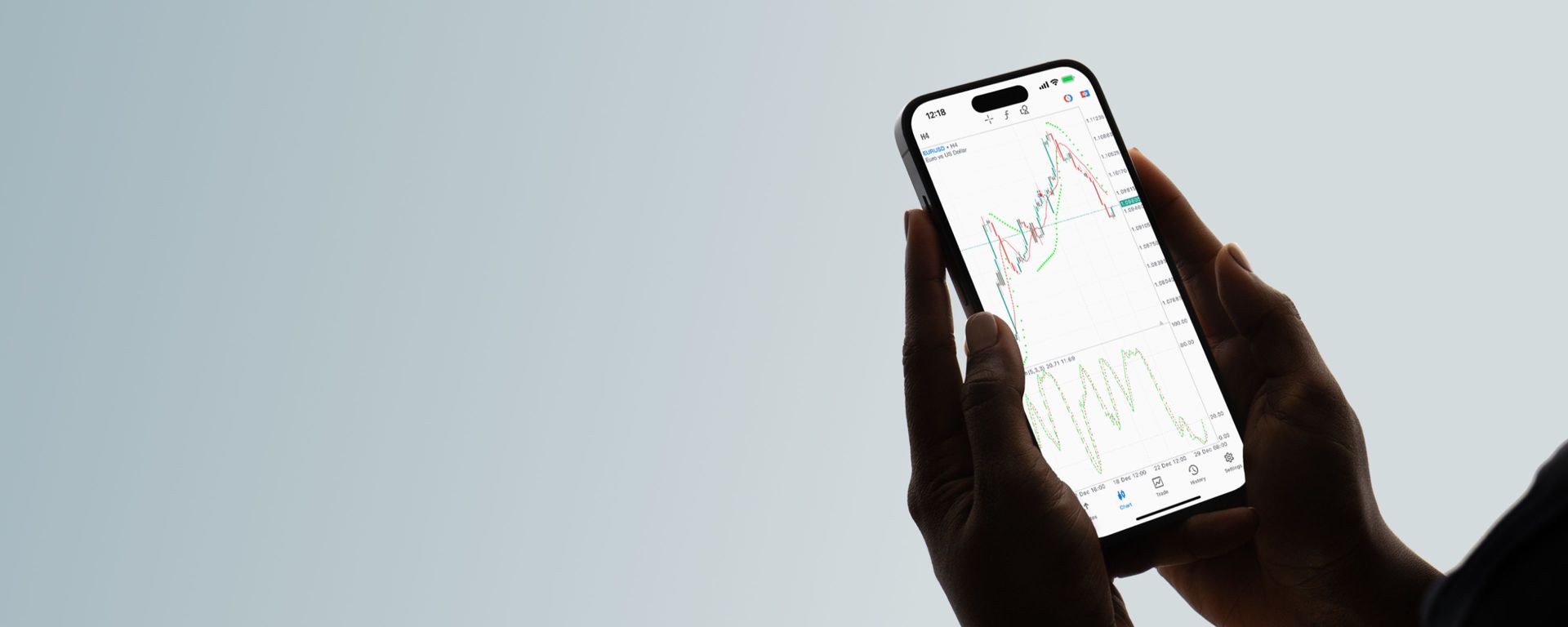
READY TO GET STARTED?
FAQs
How can you link Exness with MT4?
To link Exness with MetaTrader 4, first, ensure you have an active account with Exness. Download the Exness MT4 platform from the official website. Once installed, open software, click on ‘File’ and then ‘Login to Trade Account’. Use your Exness credentials to log in. Make sure you select the appropriate server provided by Exness during your account setup.